Modified on Wed, 21 Feb, 2024 at 10:47 AM
On this page
Version 4
If you have recently added the catalog and club sign up form to your website, you should be all set but check the images below to make sure it resembles your site.
Things to look out for
"Available In" instead of "Shipping to"
- Colored "Available In" states
- "Onsite pick up available" looks similar to the individual states
- All card heights are the same within each row
- Card view says "View Description"
- The cart button on the right does not show a "0" if there are no products added
- Club sign up includes the gift option if you have enabled it
Code inspector
You will find the below code if you are using version 4. The number and theme color will change depending on what you chose. Search for the first line.
// Vinoshipper Injector v4
window.document.addEventListener('vinoshipper:loaded', () => {
window.Vinoshipper.init(####, {
theme: 'color',
});
});List view
Card view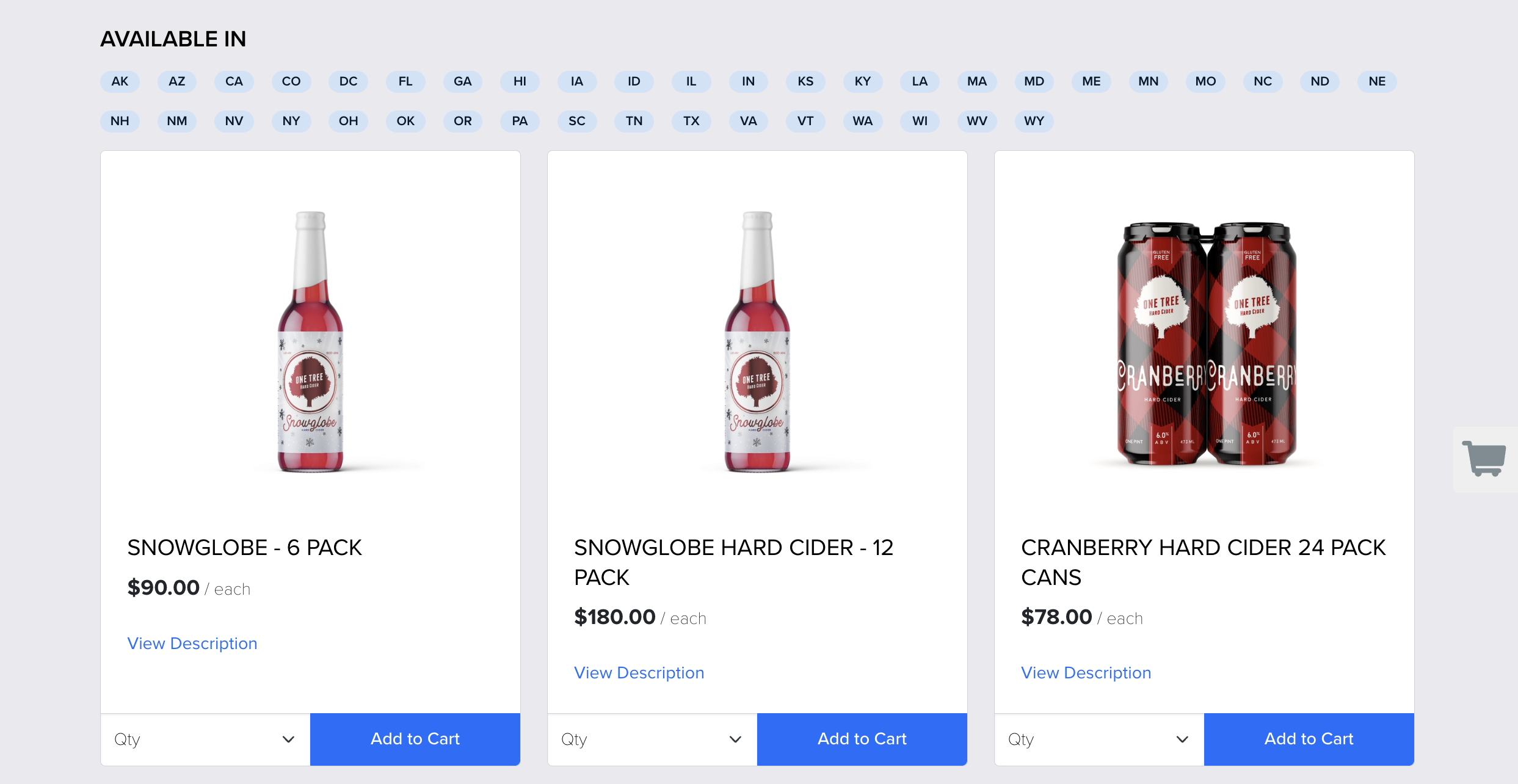
Club Sign Up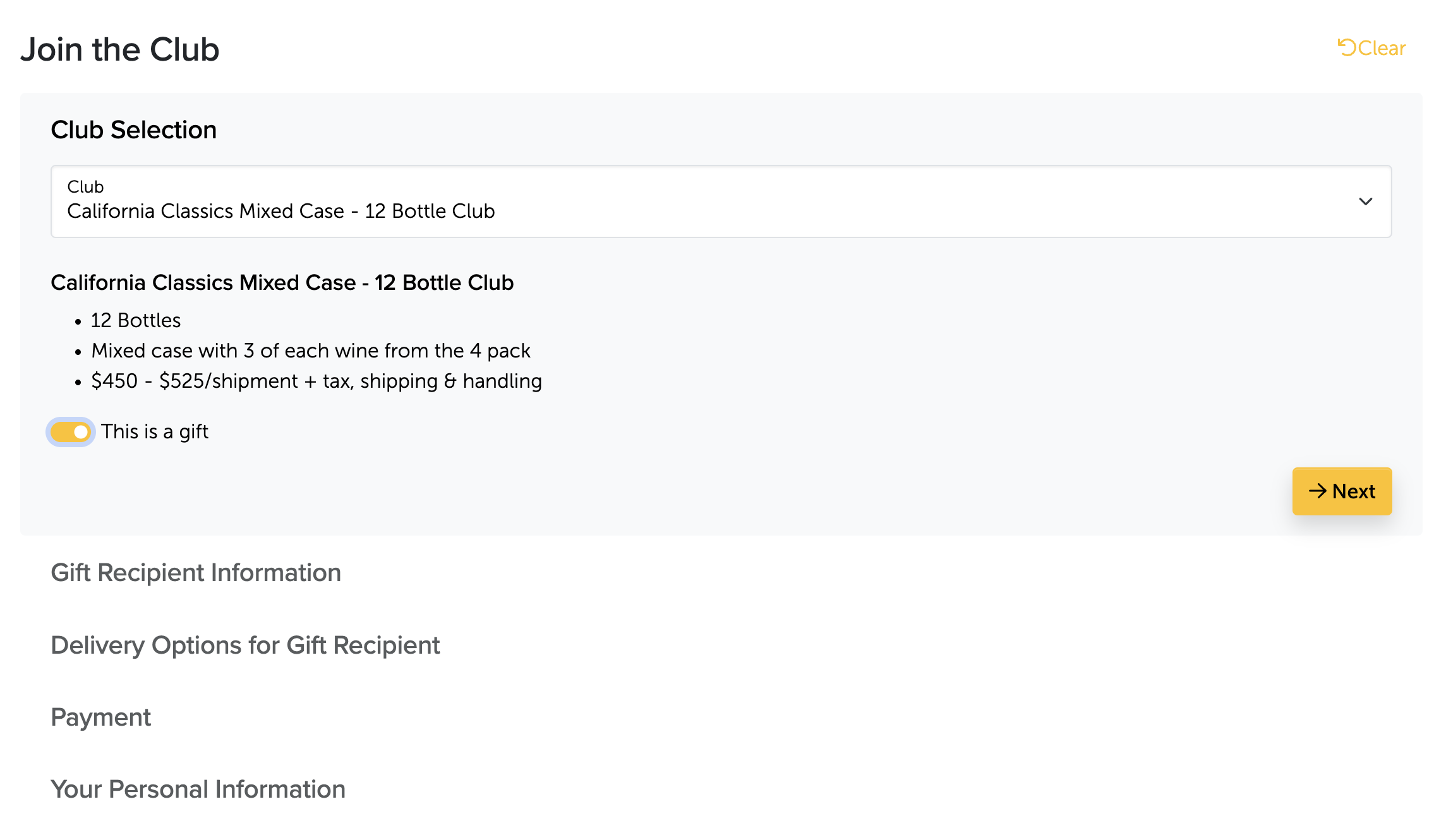
Version 3 and 4
You may have the code for both version 3 and version 4 loaded on your site. This will cause issues with functionality. To check if you have both pieces of code
- Inspect Your Page:
- Right-click on any area of your store's page.
- Select "Inspect" or "Inspect Element" from the menu.
- In the new window, navigate to the "Console" tab at the top.
- Console Warnings: Look for a yellow warning message stating "Vinoshipper will end support for Injector V3 by April 2024" and a red warning message stating "Vinoshipper Injector: Multiple Versions Installed".

Versions 2 or 3
A few things to look out for:
- "Shipping to" instead of "Available in"
- "Onsite pick up also available" is separate from the list of states
- Non-uniform card heights
- Card view says "View Details"
- The cart button on the right shows a "0" if no products have been added to the cart
- Club sign up has numbers next to each section
Code inspector: You will find the below code if you are using version 3<script src="https://vinoshipper.com/iframe/v3/injector.js" type="text/javascript"></script>
<div class=“vs-add-to-cart” data-account-id=“ACCOUNT_ID” data-product-id=“PRODUCT_ID”></div>
Console
- Go to the catalog on your website.
- Right click and choose "Inspect".
- In the side (or bottom) window that just popped up, click "Console". If you are using v3 you will see a warning.
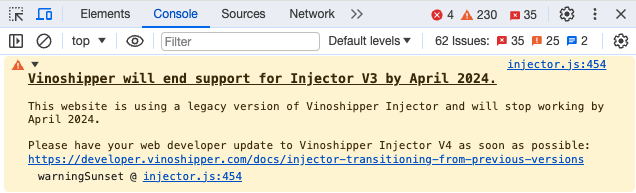
Card view
Club sign up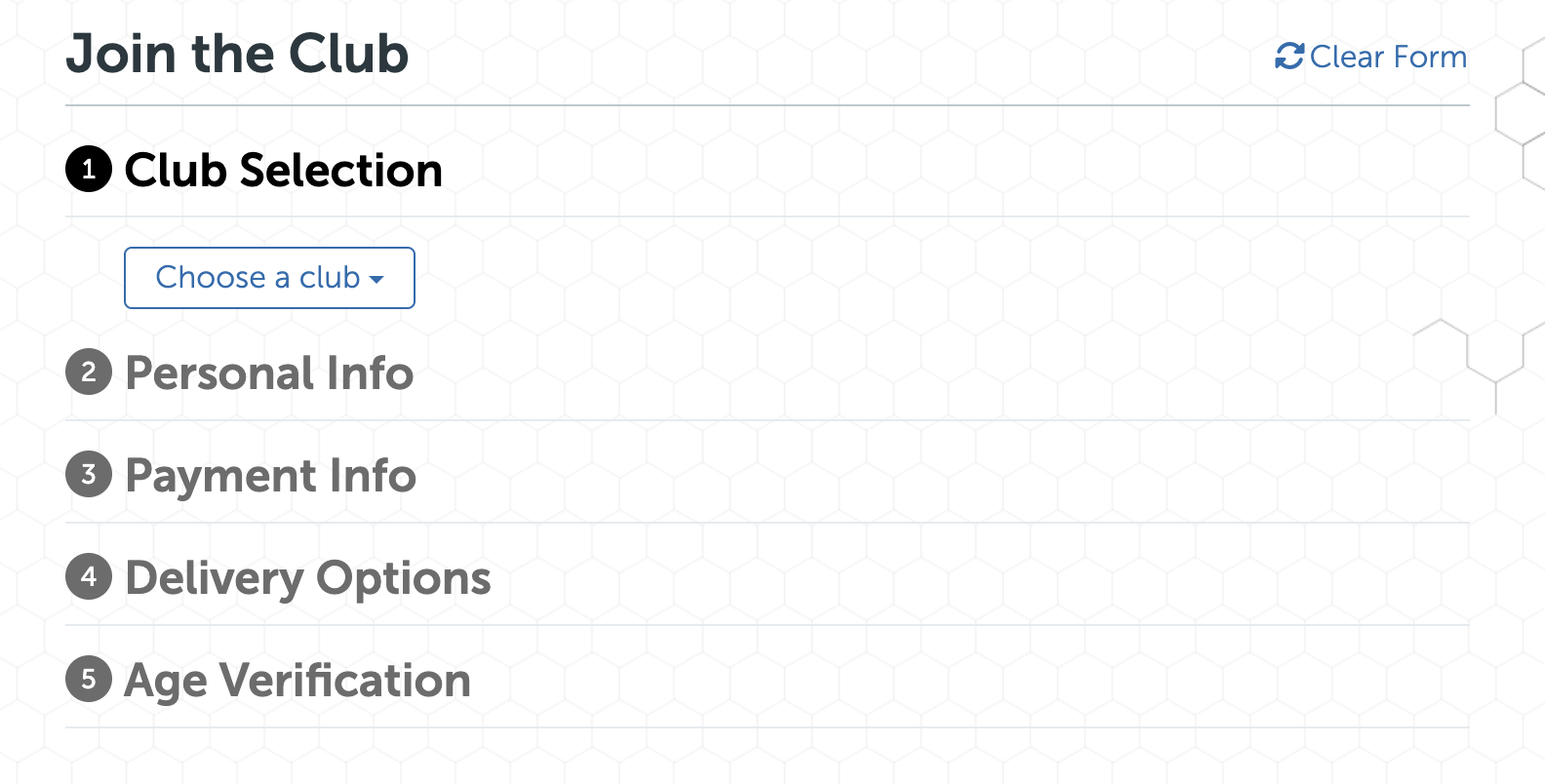
How to update
<script src="https://vinoshipper.com/iframe/v3/injector.js" type="text/javascript"></script>
<div class=“vs-add-to-cart” data-account-id=“ACCOUNT_ID” data-product-id=“PRODUCT_ID”></div>
Console
- Go to the catalog on your website.
- Right click and choose "Inspect".
- In the side (or bottom) window that just popped up, click "Console". If you are using v3 you will see a warning.
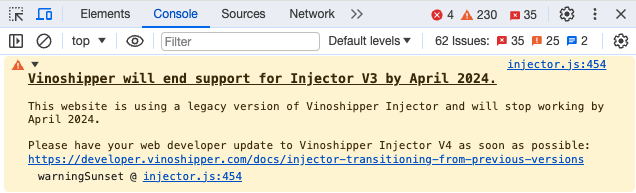
Card view
Club sign up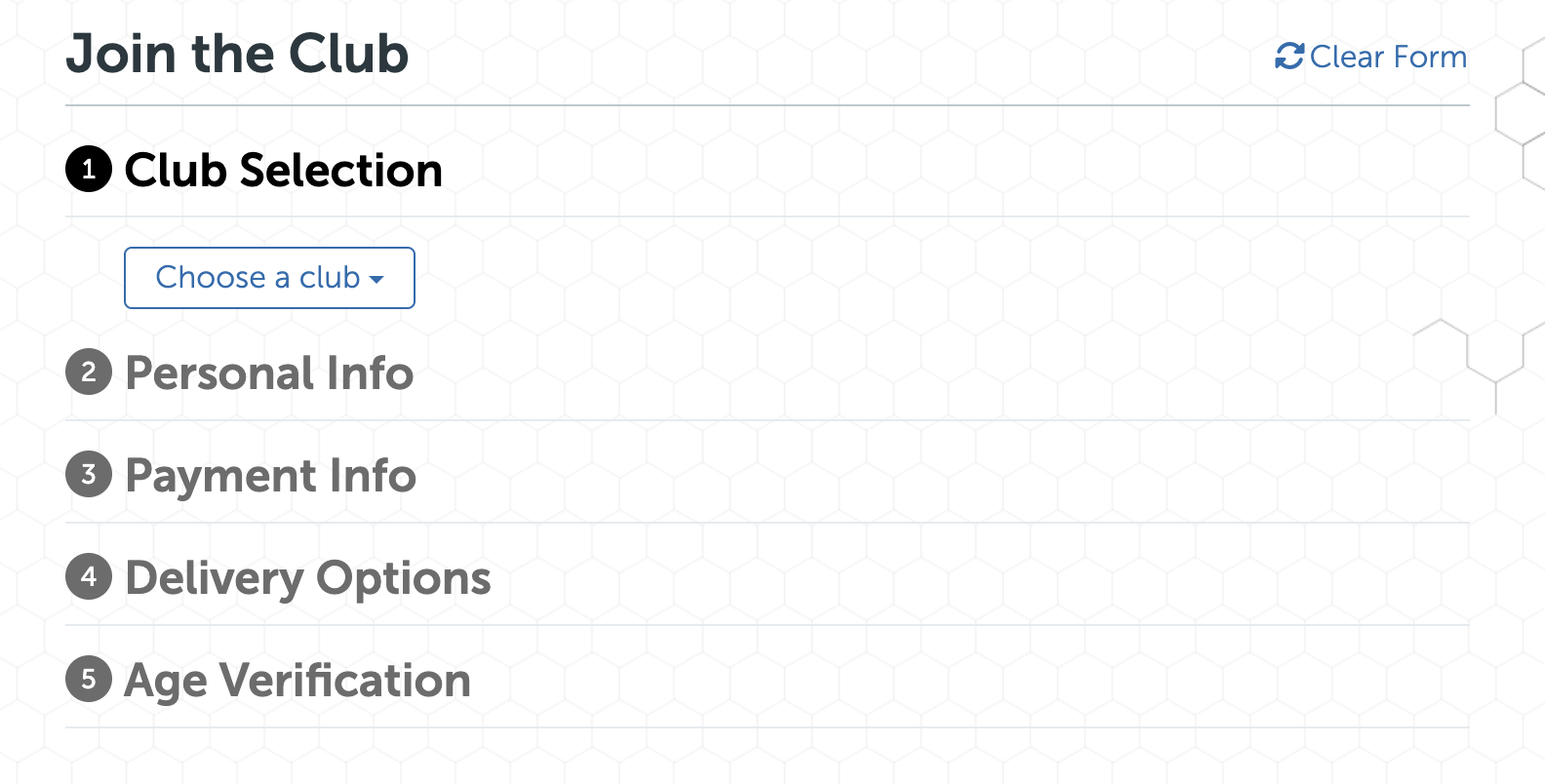
How to update
Was this article helpful?
That’s Great!
Thank you for your feedback
Sorry! We couldn't be helpful
Thank you for your feedback
Feedback sent
We appreciate your effort and will try to fix the article
