Modified on Fri, 20 Jun, 2025 at 1:15 PM
Locate the Order
- Go to Orders.
- Choose All Orders from the dropdown menu.
- In the search box on the left side of the screen, search for the order number.

If you do not have the order number, find the customer under CUSTOMERS - CUSTOMER LIST. Go to the customer's ORDER HISTORY tab on their profile. Find the order using search and/or filters as necessary, then click the order number.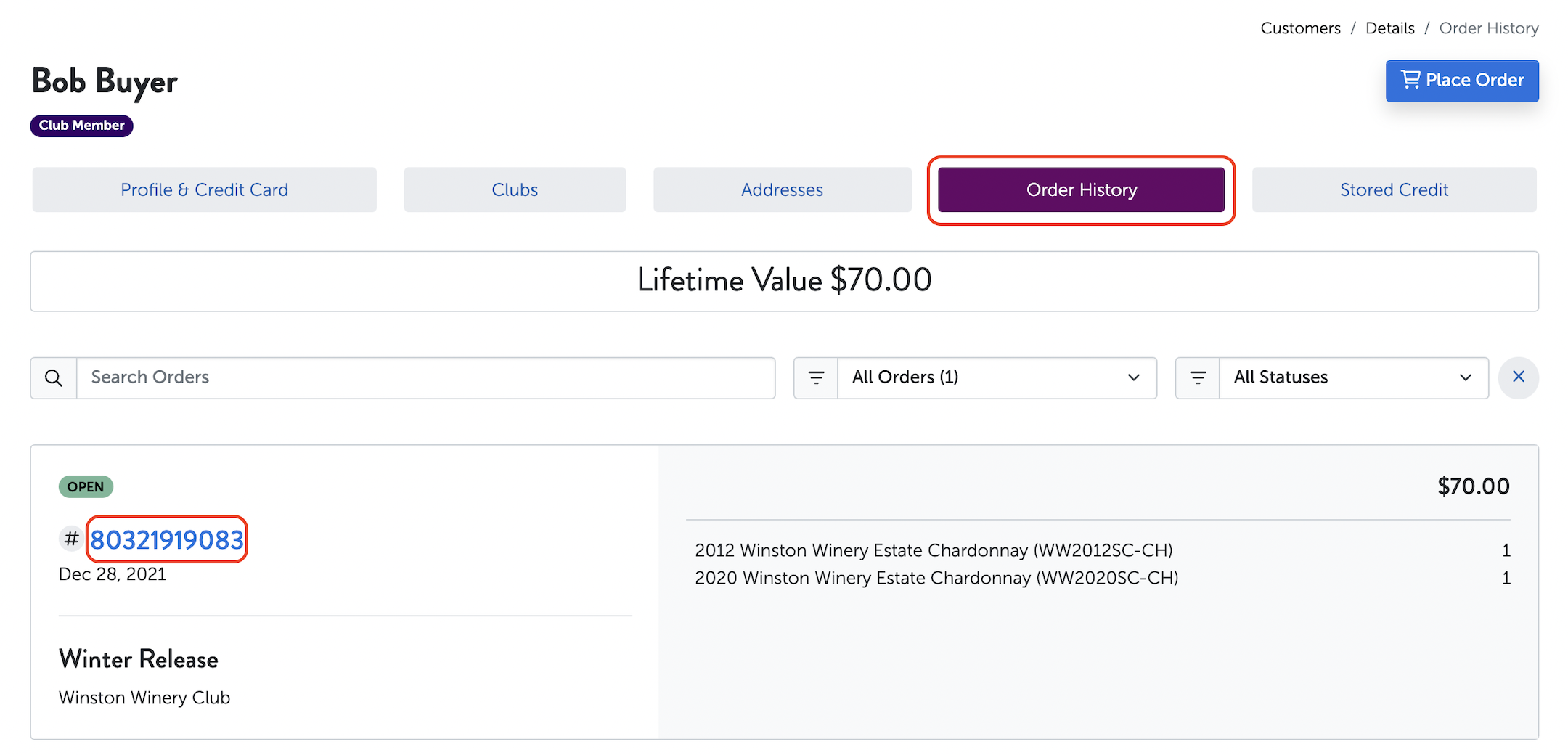
Cancel the Order
- Go to MODIFY ORDER in the top right corner.
Note: If a UPS Label has been created, click cancel UPS label, then continue with the steps below. - Click CANCEL ORDER.

- Fill in the reason for canceling the order. Select Restore Inventory, if desired. Then, enter the Order Number to confirm and click Cancel Order & Refund.

Edit the Order
- Go to CLUBS - RELEASES and choose the correct release.
- Click CANCELLED orders.

- Click UNDO CANCEL for the correct order. This adds the order back into the UNPAID section of the release.

- Click UNPAID orders.

- Click VIEW ORDER - EDIT ORDER.
- Edit the order as requested and click SAVE.
Reprocess the Order
- Click VIEW RELEASE.
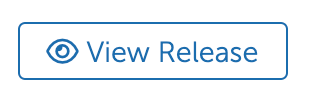
- Click Process Orders. This processes any unpaid orders, including the one that has just been modified.

Was this article helpful?
That’s Great!
Thank you for your feedback
Sorry! We couldn't be helpful
Thank you for your feedback
Feedback sent
We appreciate your effort and will try to fix the article
