Modified on Fri, 20 Jun at 4:28 PM
Modify shipping class (ground, next day air, etc.)
- Go to "Orders" and click "Open Shipments".
- Locate the order you need to modify and click the order number.
- Click the "Modify Order" button.
- Go to "Change Shipping".
Note: If you have already created a UPS label, click "Cancel UPS Label", the go to "Modify Order" again and choose "Change Shipping". - Choose "Keep Current Address" or "Change Address".
- If you need to change the address, choose one from their list or enter a new one.
- Click "Next..."
- Select the new shipping class, if there is a packaging fee, and who is paying for the change in shipping fees.
- Click "Next..."
- Review the changes and click "Charge".
- The new order will have an "A" at the end of the order number to indicate there has been a modification.
Change address on order before shipping
- Go to "Orders" - "Open Shipments".

- Click on the order number to be modified.
- Click "Modify Order".
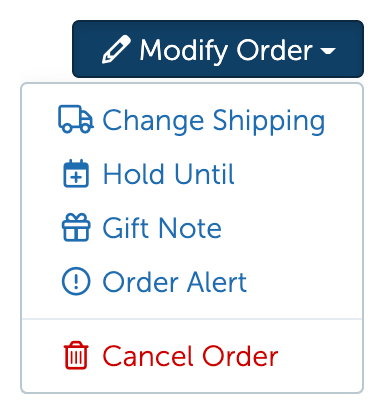
- If you have created a shipping label already, click "Cancel UPS Label" and throw it away.

- Click "Modify Order" again and choose "Change Shipping".
- Under Select Destination, choose "Change Address".
- Select the correct address from their list of past addresses or enter a new one.
- Click next and follow the shipping prompts.
- The new order will end with an "A".
- Once completed, you will be able to create a new UPS label.
Was this article helpful?
That’s Great!
Thank you for your feedback
Sorry! We couldn't be helpful
Thank you for your feedback
Feedback sent
We appreciate your effort and will try to fix the article
